Now that you've been invited into Omnidek by an administrator, help your company and people in your business network learn more about you.
- From the Dashboard; Navigate towards the My Profile in the top right corner of your screen.
- Once there, simply click in this area and it will drop down a list of options.
- “My Profile” should be the first one under your name, Click on this.
- This will open up your My Profile where you are able to update or change any of the following information.
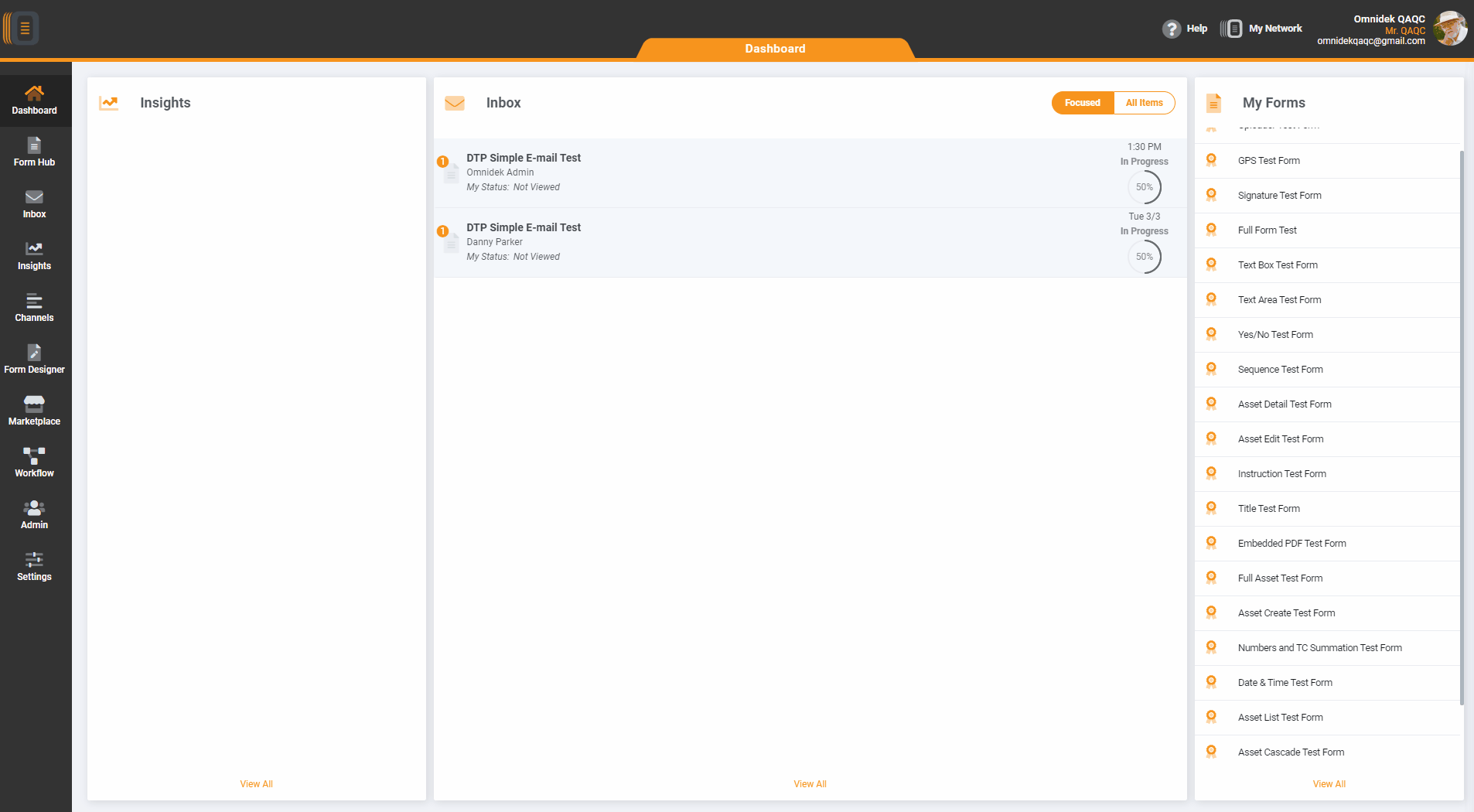
By default everyone can edit the following information: full name, title, address, phone numbers, city, zip code, default signature, and update password.
Password Management
- Each user is responsible for managing their password. A user's password may be changed through the user profile page.
- If the user forgets their password they may reset it by visiting the login page and clicking the link "having trouble logging in?" This will begin the reset password process. Be sure to enter in the email address associated with your Omnidek user.
- A default signature may be set to be used for quick signing of forms when their signature is required.
- You may also upload a custom photo for identity purposes.

- Once you have filled out or updated your information all you need to do is simply click the “Save Profile” and then exit the Module by clicking the “X Close” in the top right of the module.

